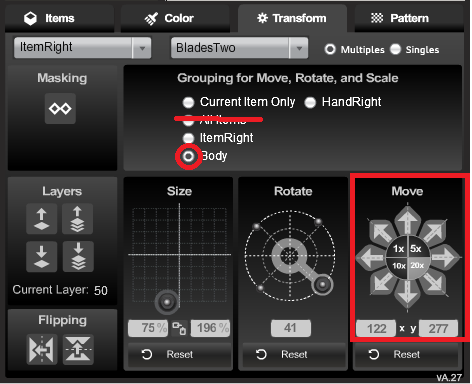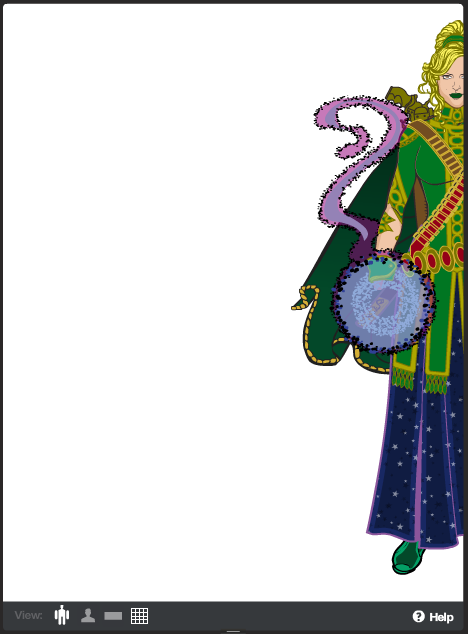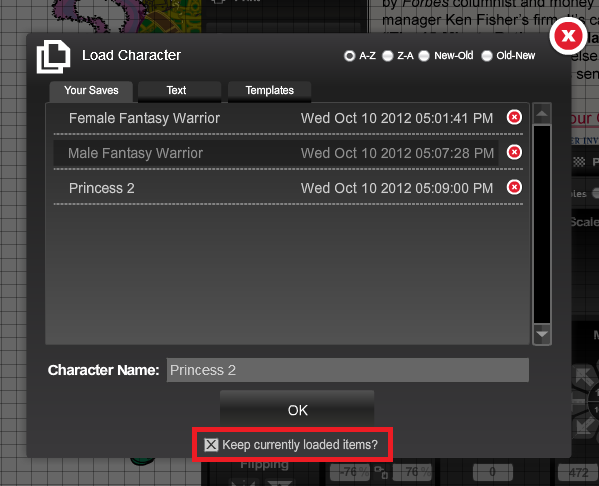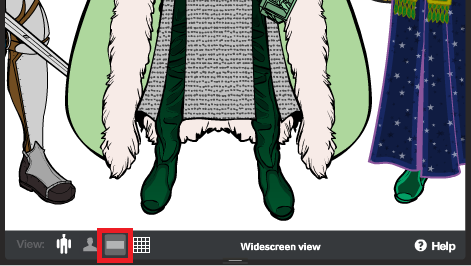Forum Replies Created
-
AuthorPosts
-
Kaylin88100Participant@Weilyn said:
I don’t think I’ve put this much thought in to any other design.
I can tell! It’s very well thought out, practical and functional, and the comparison image is great, although I’m not quite sure where the handprint came from.

Kaylin88100ParticipantBang
Kaylin88100ParticipantLand
Kaylin88100ParticipantHave a look at http://www.heromachine.com/forum/poses/ to see if there’s anything you can use. If there isn’t, start a new topic in that forum called “Pose Requests” or something, and ask for what you want.
Kaylin88100ParticipantI definitely see 400×600 selected as a file size, which I’m fairly sure it selects automatically, so that can’t be the problem.
Kaylin88100ParticipantOK, tutorial done. Here’s a link.
Kaylin88100ParticipantOK, here’s a tutorial on how to create group shots on HM3.
First, you need to create all the members of your group as separate HeroMachine saves. At this stage, just leave them all in the default position so you can see them. We’ll move them later. As an example, I’m going to use 3 of the Template characters in a group shot: Female Fantasy Warrior, Male Fantasy Warrior and Princess 2.



I’ve decided I want Female Fantasy Warrior (FFW) in the center of the trio, so I just save her and leave her as she is. Male Fantasy Warrior (MFW) needs to be on the left, so I need to move every item in that character over to the left. Most people’s instinct would probably be to move “All Items”, but that doesn’t work. What you need to do instead is to move them in groups. Select a Body item, like the chestplate, and then select the “Body” option to group all the Body items. Now you can move them using the buttons and they should all move together.

Do the same for Head, FootRight, HandRight and any other categories, like Companions. Careful, though: some items overlap! For example, ItemRight is in Body and HandRight, so if you have any ItemRight objects, like MFW’s shield, you’ll need to select ItemRight and move it the same amount the other way, before moving HandRight. Neckwear is in Body and Head.

I’ve moved MFW over so you can only just see him at the side of the screen. Now I can save him like that and do the same with Princess 2.

I’ve moved Princess 2 the same amount the opposite way, using the same technique. I think a good distance is about 240 pixels, which you can get by selecting the 20 option and moving 12 times.Now I have my characters saved in the correct position, I need to put them together. I’ve got Princess 2 loaded at the moment, because I just finished moving her. Now I’ll add MFW. On the “Load” screen, look at the bottom of the box, where it asks you if you want to keep the currently loaded items. This means “do you want to switch from the character you’ve got right now, to the one you’re loading, or do you want to have them both loaded?” Normally you probably want to switch, but for a group shot we need them together, so select the box and make sure it has a cross in it.

Now you should have both the characters on the screen. Load up your third character the same way, making sure the box is checked.

I chose to load up my middle character last, because she needs to be at the front. When you load two characters together, the new one loads on top of the current one. Make sure you start from the back and work forwards, or you’ll have a lot of work to do fixing it.At the moment, I can only really see one of my characters, and I need to check that the other two are alright. At the bottom of the screen, underneath their feet, there is a toolbar that allows you to change the display mode. Selecting the widescreen option removes all the toolbars and centers your characters, so you can see all of them.

This is what it looks like. Now I can see all 3 of the characters side-by-side. I must have gone slightly wrong somewhere, though, because the outer two are missing a hand each! Oh well. You’ll probably do better. To leave widescreen and go back to the normal view, just click on anything.

Don’t forget to create a record of your awesome tutorial-following skills! You can either take a screenshot in widescreen view, or select one of the Widescreen options when you Export the image. Also, remember to save!
Kaylin88100ParticipantLook in the ShoulderRight section for shoulder-capes. As for poses, there’s a Custom Poses section of the forum, or you could always try making your own poses out of body parts. I think there’s a tutorial somewhere on “The Articulated Man” or something, that is supposed to make your poses better. It looks a bit tricky to me, though, so it’s probably best to stick to standard-ish poses.
If you want to make a group shot, save each character separately, move them to where they need to be for the group shot, and then put them together. You’ll probably need to use widescreen view. I’ll just go make a tutorial for it.
October 9, 2012 at 3:10 pm in reply to: Science Fiction Backgrounds (Space, Celestial Bodies, Starship Decks / Interiors, etc.) #12001
Kaylin88100Participant@JR19759 said:
@Kaldath said:
@JR19759 said:
In The Asteroids
I’m a bit new to this so I hope I’ve done this right.
You just need to add the text string so that people can get the image you created on there own computers. To get and save the text string here is a tutorial made by our own talented Kaylin88100 : http://www.heromachine.com/forum/tips-tricks-how-tos-and-guides/kaylins-tutorials/#p9836
and to see how to post that file to the forum here are instructions written up by the Bald Avenger himself Jeff: http://www.heromachine.com/forum/the-heromachine-art-gallery/how-to-post-your-character/#p9634
I am having a bit of a problem in that respect. When I go to View Existing File Uploads it isn’t showing anything even though I have two files uploaded. I’ve tried this with both rtf and txt files and it still won’t show. Any advice?
Try changing web browsers. Are you using IE?
Kaylin88100ParticipantThat was your first day? It took me ages to start experimenting with poses!

 October 9, 2012 at 1:04 pm in reply to: Science Fiction Backgrounds (Space, Celestial Bodies, Starship Decks / Interiors, etc.) #11986
October 9, 2012 at 1:04 pm in reply to: Science Fiction Backgrounds (Space, Celestial Bodies, Starship Decks / Interiors, etc.) #11986
Kaylin88100ParticipantTalented? I’m flattered.

Kaylin88100ParticipantGamma World Contest entry
Heward: Male Telekinetic Felinoid. Heward is tall and slender, with striped black fur and amber eyes. He wears motley steel plate armor and wields a baseball bat and a light crossbow. Heward speaks with a soft voice.

Kaylin88100ParticipantOK people, I haven’t posted on here for a while, so here’s an updated Dryad picture.

Go have a look at the info on Dryads here.
Kaylin88100ParticipantPop Quiz Entry: The Death of Summer

Kaylin88100Participant@HeroFan said:
Hi all,
I really like this site! I was wondering if there’s a place to go and read how to convert those txt poses so I can use them? And I just want to ask again to use a couple so I don’t do something wrong.
Thanks in advance!
To use these poses, go onto HeroMachine 3 and then read my tutorial on how to load from text. That should help you get the idea.
-
AuthorPosts