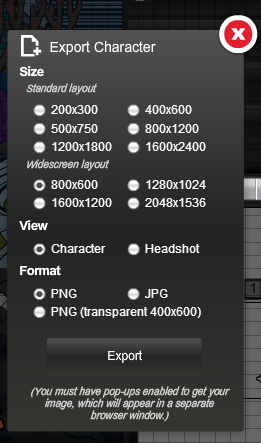Home › Forums › The HeroMachine Art Gallery › Tips, Tricks, How-Tos, and Guides › Formats that can be posted.
- This topic has 6 replies, 4 voices, and was last updated 12 years, 1 month ago by
Hammerknight.
-
AuthorPosts
-
February 1, 2013 at 12:50 pm #592
WMDBASSPLAYERParticipantAny suggestions on how to convert RTFD (rich text file with attachments) or pasted graphic.tiff (? no idea what that is; that’s what shows on my desktop with the image), to jpeg, jpg or any other acceptable format for posting? While I’m sill getting the hang of HM3, I have these characters done on Classic and 2.5 that I can’t share because the screen capture came out in those formats that are not compatible.
February 1, 2013 at 1:03 pm #18505
KaldathKeymasterCan you open the file in a photo editing software like photoshop ( or similar software )? If you can, then simply click the save as option and change the file format. I would also suggest saving as a .png as that format tends to save a cleaner crisper image, I only save my Heromachine creations as jpeg if saving them as a png will make the file size to large to upload here. If it won’t open in photoshop then I am afraid I have no suggestion on what you can do at this point.
February 2, 2013 at 8:49 am #18562
WMDBASSPLAYERParticipantKaldath, your suggestions have been very helpful. I have iPhoto on my Mac. I’ll try with that. Thanks again. It might be asking much, but if you took a look at the character I posted in the art gallery, Dark Cherub, I’d appreciate any ideas to fix small details with her. I had trouble with the masking to get her to have the weapon in her her hand and I couldn’t quite get the footwear 100% natural looking. Thanks again for the help!
February 3, 2013 at 5:16 am #18626
WMDBASSPLAYERParticipantHave a character that really looks cool in the widescreen shot with the background I chose. How do I capture that widescreen image? The widescreen reverts back to normal view whenever any key is hit.
February 3, 2013 at 6:49 am #18627
The Atomic PunkParticipant@WMDBASSPLAYER said:
Have a character that really looks cool in the widescreen shot with the background I chose. How do I capture that widescreen image? The widescreen reverts back to normal view whenever any key is hit.Try exporting as “Widescreen”. You can also copy a screen capture then trim it in image editing software such as Microsoft Photo Editor or Photoshop. It is acceptable to use image editing software in this way.
 February 5, 2013 at 3:29 pm #18776
February 5, 2013 at 3:29 pm #18776
WMDBASSPLAYERParticipantUnless I did something wrong, it didn’t come out the way I wanted. I’m trying to get that full picture that is shown when you hit the widescreen button that is next to the graph button when creating the character. I don’t want a stretched image. I’ll try again. Thanks for the tip.
February 6, 2013 at 7:52 am #18803
HammerknightParticipantThere are two other ways to capture the widescreen, one is to use the print screen key on your key board and then paste the image into an art program so you can crop it. The other is if you have windows 7 you can use the snapping tool that is included in windows, this allows you to crop the picture right there and also lets you save it from that point too.
-
AuthorPosts
You must be logged in to reply to this topic.