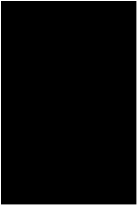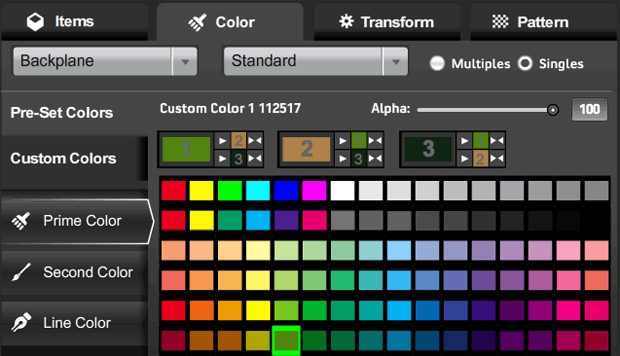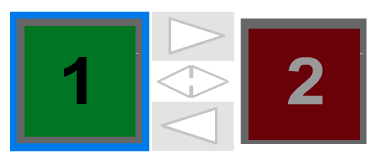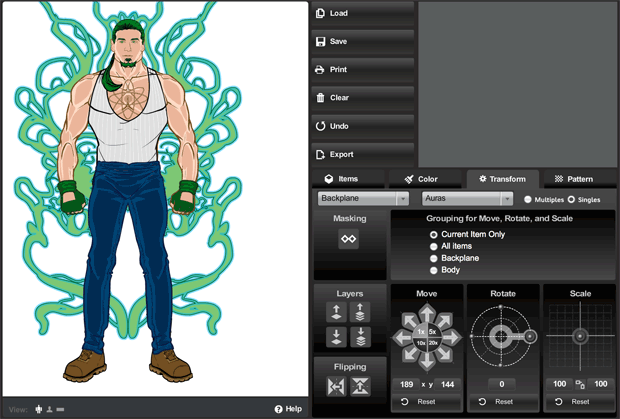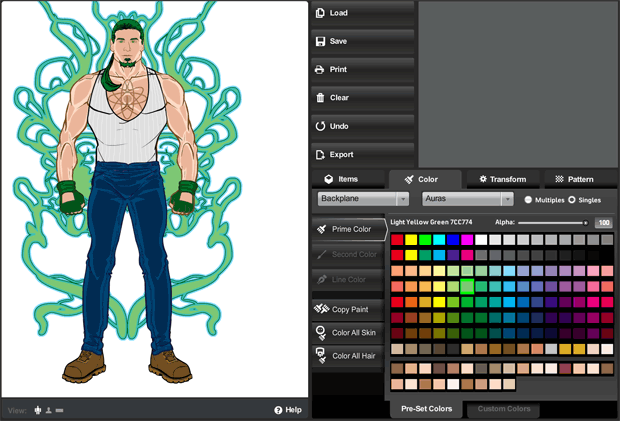For the last week and a half or so I've been trying to figure out one key feature that presents as two different ones. To wit, I've been trying to load saved characters from the server instead of just from the ones you choose to save locally to your hard drive.
The key factor here is that these server-based character templates are in XML. Which is basically text.
Which in essence means this feature also would allow you to import and export characters as text, just like you could in HeroMachine 2.
I've made a lot of progress so far. I can successfully import saved XML files from the server and translate them into actual live characters in the program. I can also export any currently loaded character as an XML text list which you can copy to your clipboard, paste in a text file or email, and send to friends or whatnot.
The last piece of the puzzle programming-wise is to figure out how to let you paste the XML text into the program directly.
The other piece is figuring out where to put all these new choices. Right now I have introduced tabs to the File Load/Save screen, named "Your Characters", "Templates", and "Text". The Text one is what I haven't really coded yet. But basically it'll turn the traditional file list into a big empty text box which if you're in Save mode will be filled with the text representing whatever character you've got loaded up at the moment. And if you're in Load mode, it would be empty, waiting for you to paste some text into it.
Anyway, it's been slow going, with lots of false starts slowing things down, and even more niggling little details that have to be worked out along the way ("Where does this menu go", "What kinds of warnings do they get", "Why can't I convert a string to a &$%@#% date", etc.), but I am getting closer to having it ready for test.
I know it's been a while since the last update, so I just wanted to keep you all informed about what's been going on behind the scenes here.