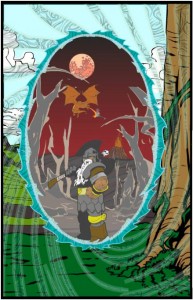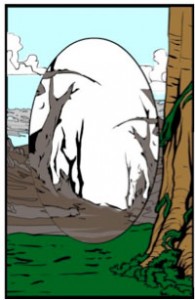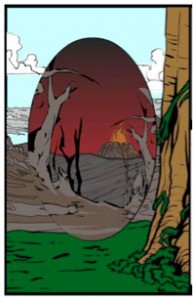(Mashlagoo was kind enough to put together this nifty guide for how to make a portal effect in HeroMachine 3. It's great stuff, I hope you enjoy it! -- Jeff.)
The intended purpose of this guide is to show how multiple backgrounds can be combined to create the illusion of a portal.
I assume the reader has a certain level of familiarity with using HM3. So, I will not be covering much of the process I used to create the background to the left. I will instead only be covering how the effect of the portal was made and what I used to create the border of the portal.
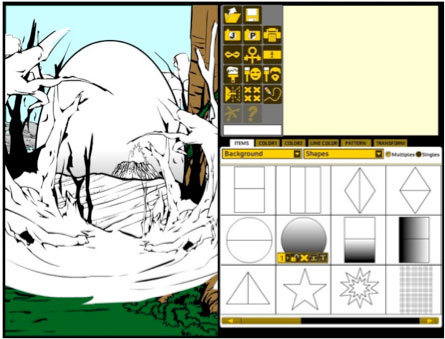 To begin, determine what background items are going to show through the portal. I used the shaded circle for the sky as it would be the exact same shape of my portal (No need for masking!). I also wanted a sharp contrast to the original background, so I picked the barren trees, volcano, and mountains. Be sure to note which items are going to overflow the viewing area of the portal for future masking.
To begin, determine what background items are going to show through the portal. I used the shaded circle for the sky as it would be the exact same shape of my portal (No need for masking!). I also wanted a sharp contrast to the original background, so I picked the barren trees, volcano, and mountains. Be sure to note which items are going to overflow the viewing area of the portal for future masking.
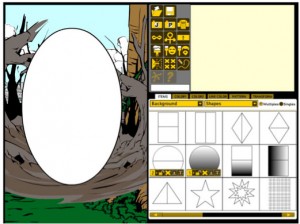 For each item overflowing the portal area, one circle needs to be created for masking purposes. The circles should be the exact same dimensions as the portal. In this example, only two of the backgrounds used (barren trees and mountains) fall outside the portal area. So, I will need two additional circle backgrounds to mask them.
For each item overflowing the portal area, one circle needs to be created for masking purposes. The circles should be the exact same dimensions as the portal. In this example, only two of the backgrounds used (barren trees and mountains) fall outside the portal area. So, I will need two additional circle backgrounds to mask them.
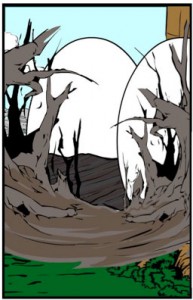 Now, arrange one circle directly behind each item that needs to be masked. So the layers from front to back in this example are… barren trees, circle, mountains, circle, and everything else.
Now, arrange one circle directly behind each item that needs to be masked. So the layers from front to back in this example are… barren trees, circle, mountains, circle, and everything else.
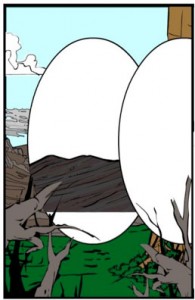 With all the necessary layers in place, masking can begin. Each overflowing background should be masked to the circle background behind it. In the picture to the right, the mountains background has been masked to the white circle behind it.
With all the necessary layers in place, masking can begin. Each overflowing background should be masked to the circle background behind it. In the picture to the right, the mountains background has been masked to the white circle behind it.
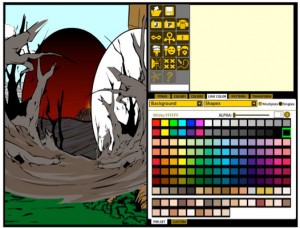 After the item is masked, the circle which the item was masked to should have all the colors set to alpha 0. This allows the items behind the circle to show through.
After the item is masked, the circle which the item was masked to should have all the colors set to alpha 0. This allows the items behind the circle to show through.
Repeat masking and coloring steps for every layer until all the overflowing layers are masked to a circle and all circles with items masked to them are transparent.
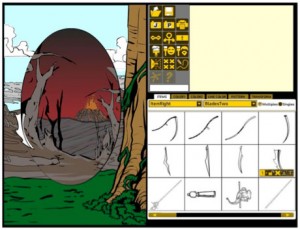 Now, the portal just needs to have some type of border. Multiple items can suit this purpose. I decided to go with the fourth option for the scythe blade weapon. It has a nice slight curve to it and is wavy on one side. It also has no langet or ricasso (oh god, am I using blade terminology now?) that would need to be hidden.
Now, the portal just needs to have some type of border. Multiple items can suit this purpose. I decided to go with the fourth option for the scythe blade weapon. It has a nice slight curve to it and is wavy on one side. It also has no langet or ricasso (oh god, am I using blade terminology now?) that would need to be hidden.
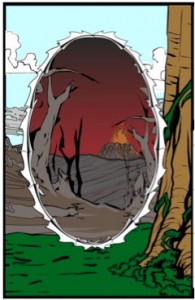 Use the item to cover the entire border of the portal. This took about sixteen blades for my portal. Once it has been completed, coloring can begin. The colors I selected are listed below.
Use the item to cover the entire border of the portal. This took about sixteen blades for my portal. Once it has been completed, coloring can begin. The colors I selected are listed below.
Color 1 – Pure Green Cyan, 00A69C
Color 2 – Pastel Yellow Green, AED79D
Line Color – Pastel Cyan, 8CCFF9
None of these are custom colors.
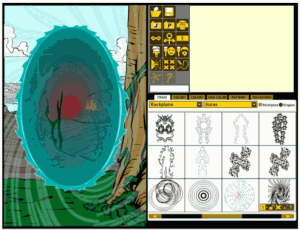 I originally wanted to have a fading effect with the portal and maybe somebody reaching through. I attempted this with an additional circle background. This did remove my masks, but since only two items were masked, it was not difficult for me to remask them. I eventually decided against the fade as the effect obscured the view through the portal too much for my liking.
I originally wanted to have a fading effect with the portal and maybe somebody reaching through. I attempted this with an additional circle background. This did remove my masks, but since only two items were masked, it was not difficult for me to remask them. I eventually decided against the fade as the effect obscured the view through the portal too much for my liking.
That’s everything! Enjoy making your portals!