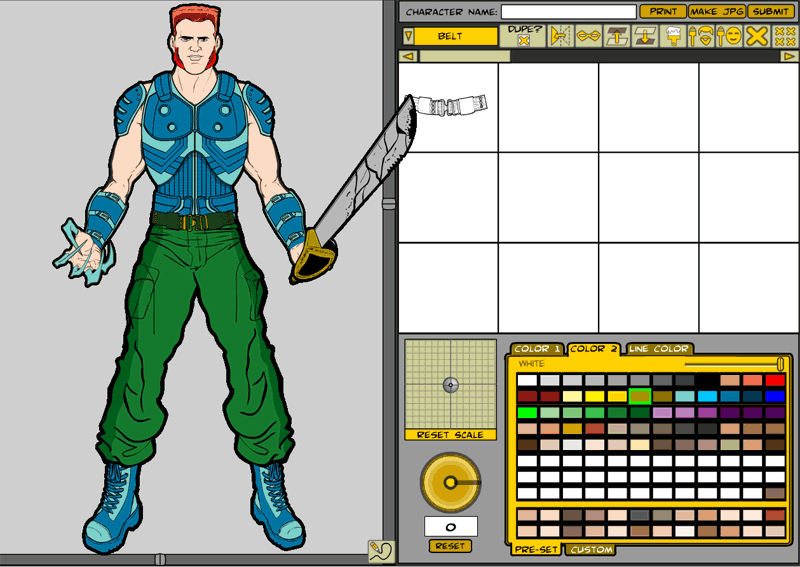I took a moment during the coding and drawing and football watching (and fantasy losing) today to take a screen shot of the new HM Warrior Mini:
In the character design area, you can see one of the new sets of hands. I've also relayered the pants so they cover the boot tops, as someone pointed out in comments that the last version of this didn't look right. I've added a new feature, launched with the little pencil icon at the bottom right corner of the character window, that outlines the figure and all the items in the image with black. I think it helps the illustration look more cohesive and really "pops".
The control buttons in order are:
- Dupe: By default this is turned off, and the program works just like HM2.x -- click on a "RightHand" item, for instance, and the old one gets removed, replaced with the new. Check the box instead and you can add as many of each sort of item as you like. So in the example, the previous hand remains and is joined by a second, third, fourth, etc.
- Mirror: Flips the current item left-to-right and right-to-left, like you were looking at it in a mirror.
- Mask: Clicking this button changes the cursor into a domino mask (get it?!). Clicking on any item in the character build window will set it as the current item's mask. So for instance, if you have the LeftItem "Colt 45" set as active, click the Mask button, and then click on the LeftHand, the hand will mask out the handle of the gun where the fingers overlap. This will also let you do things like mask out the insignia with the body, so only the part of an extra-large insignia that coincides with the figure will show, like the lightning bolts in a previous post.
- Layer Up: Pretty self-explanatory.
- Layer Down: Ditto.
- Paint: Click this button and the cursor changes into a paintbrush. Click on any item in the character design window to apply the color selections of the current item. So let's say you paint the chest piece darker and lighter blue, as I did in the sample. I liked it and wanted to carry that color scheme to the other clothing elements, so I clicked Paint, then clicked on each glove, each boot, and the shoulder pads to quickly make them all match.
- Color All Hair: Applies the current item's color scheme to all Hair and FacialHair items at once.
- Color All Skin: Applies the current item's color scheme to all Head, Body, RightHand, and LeftHand items at once.
- Clear: The cursor turns into an "x" and clicking on any item in the character design window will remove it from the figure.
- Clear All: Removes all items and colors from the design window.
Lots of items and a few new features yet to come, but this is the progress to date.